Company Management: How to setup "Users"?
- Within the Company Management: User menu, you can manage all Company (Admin) Users.
- Note: These are all the users that currently have Access to your company
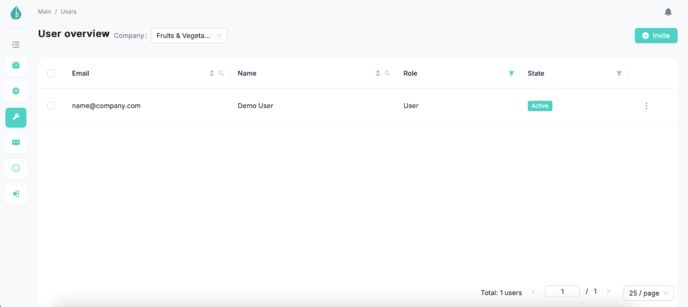
- You can assign multiple Company Admins to ensure efficient management.
- If you are Company Admin for multiple companies, you select multiple with the down box next to “Company”
- You can Invite new Company Users to the company with the Invite button
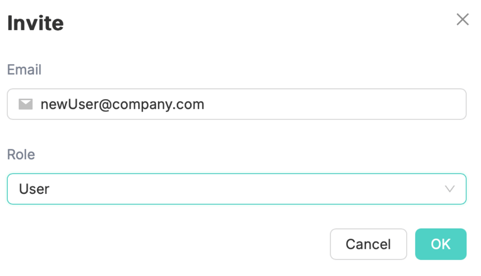
- Add the e-mail address of the User under ‘Email’.
- Under the Role you can select the corresponding role for the new Company User.
- Here you have the following options:
- Admin: Full control over all company users, resources, and underlying locations.
- User: Basic access rights. Can be used to connect to locations.
- By Clickin ‘OK’ the user will receive an invitation and activation e-mail on the specified e-mail address.
- In the main screen, the user will have been added with a ‘Invited’ state

- After the user has followed the steps in the invitation mail, they will become ‘Active’
- ‘Active’ means the Company User has a valid Growboard account
- Note: When a user is made Admin here, this user now has full Administrative right within the company

- In the main screen you can remove or edit Company (admin) Users by clicking on the 3 dots next to the user name
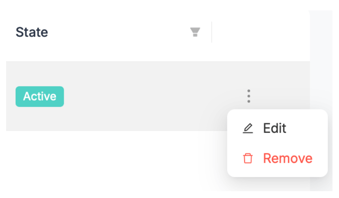
- In the ‘Edit’ screen you can change the role of the Company User
- With ‘Remove’ you remove the specified user as a Company User.