What is the "Drain" graph?
Here we will explain the usage and design behind the Growficient drain graphs
Drain is one of the most important measurement types to determine the water and EC balance available to the plant. The Growficient sensors measure the water uptake, water content and EC in the slab, however there is also a strong interaction for the plant with the drip and drain water amount and EC.
That's why we have developed Drain graphs, to help you give a clear insight in the relationship of your drain to your dry-out and water content.
Currently you can connect to external Drain sensors and in the near-future to your drain information from your Climate computer. After connecting the drain sensor to you Growboard, all your information can be easily accessed by the following steps:
- You can open the Drain graph by opening a graph from the menu Overview
- In the Graph menu bar, you can click the button with 3 dots and select ‘Drain’
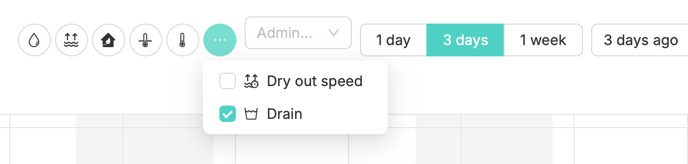
- By default you will see your Cumulative drain percentage (line), and your Drip and Drain amount (bars).

- Similar as with other graphs, by hovering over a line or bar you will see the actual readings in the Hover over box.

What are the different measurement types I can see?
By default you will see your Drip and Drain amount (in ml) and your total drain percentage. There are however, other measurement types available as well to better suit your situation.
When you click on the Legend with the small arrow. You will see the following measurement types:
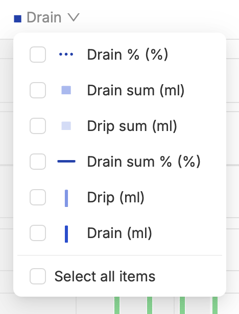
In short, these are:
- Drain % The drain percentage per irrigation shot
- Drain sum (ml) The total amount of drain in ml
- Drip sum (ml) The total amount of drip in ml
- Drain sum % The cumulative drain percentage
- Drip (ml) The drip amount in ml per irrigation shot
- Drain (ml) The drain amount in ml per irrigation shot
Drain percentage per irrigation shot

This graph shows the percentage of drain accumulated between irrigation shots. Here you can quickly see, on which irrigation shots you generated the least/most amount of drain and adjust where necessary.
Total amount of drain / drip in ml

This graph shows the cumulative total amount of drip and drain water calculated in ml. This graph is especially useful if you prefer to see the actual absolute water amounts you accumulated in the drain in relation to your irrigation water amount. By selecting both types, you can clearly see how your drip irrigation correlates with your drain amount.
Cumulative drain percentage

This graph shows the cumulative drain percentage calculated from your total irrigation and drain amount. It lets you see the relationship between drip and drain amount in an easy to read percentage. Here you can see how fast your drain drain builds up over the day, whether you reach your desired drain amount too early or too late and adjust your strategy accordingly.
Drip / Drain amount in ml per irrigation shot

This graph shows the correlation between your drip and drain amount in between shots. You drain is accumulated when you have your first drip, and reset when a second irrigation shot is detected. Here you can quickly see after how many irrigation turns you reached drain, and whether your current shot size generate too small or large drain moments over the day.
How can I see my Drain information in my Growboard overview?
Besides in the graphs, all Drain information is also available for you Growboard overview. This way you can quickly see your current drain information without having to open the Graph constantly.
You can add your Drain information to your Overview, with the following steps:
- Edit your columns by clicking on the “Cog” icon to the right of the column headers.
- When you click on any of the fields in Overview columns you can add new columns.

- Here you will have the following new Drain options:
- Drain sum % The Cumulative Drain percentage
- Drip / drain sum The Cumulative Drip and Drain amount
- Drain % The Drain % per irrigation shot
- Drain / Drip The Drip and Drain amount per irrigation show
- Drain First and last drain time and irrigation turn
- After selecting your desired columns they will appear in the Overview
