Company Management: How to setup "Locations"?
- In the Company Management: Locations option, you will see all locations currently attached to your company.
- Here you can quickly maintain, archive and look at the data from your Locations belonging to your Company.

- If you want to Edit a Location, select the Location, click on the ‘three dots’ on the right and click ‘Edit’.
- The ‘Edit Location window’ will open, in which you can edit and maintain all the information related to this location.
- In the ‘General’ tab, you can change the Location’s name, address, country and GPS coördinates.
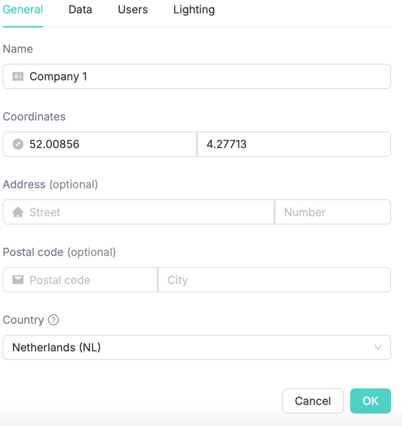
- In the 'Data' tab you can determine Night dry-out, Plant activity or Weather dependency options (depending on your crops and subscription model)
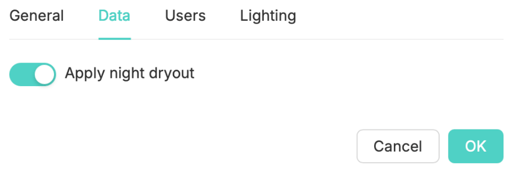
- In the ‘User’ tab you can maintain all the Users that currently have access to this location

- Per User you’ll see email address, name and Role.
- With the 'Create' button you can add a new User from your company to this location.
- With the 'Trashcan' button you can remove a User from the company.
Note! This removes acces to the location, but does not remove the User itself - You can also adjust the Role of a User. This changes permissions and functionalities of the User’s Growboard.
- Here you will have the following options:
- Admin: Full control over the location. Ability to add, (re)move, and delete Compartments, Sections, and Sensor placements.
- Grower: Access to all features, but only has permissions to rename underlying Location levels. Cannot add, (re)move, and delete Compartments, Sections, and Sensor placements.
- Guest: View-access only. Can create personal thresholds.
- Finally, in the 'Lighting' tab, you have the option to Setup your Lighting settings if applicable
